If you ever wanted to download Android application directly from Android Market Place to PC, than we have something really interesting for you called “APK Downloader”, well it’s a chrome extension which can download any application your are browsing on Android Market right to your PC without any problems but we need to configure it before we could actually use it.
Guide
Requirements:Google Chrome 20
Android Device ID [Google Play] [Mediafire] Recommend to download from Google Play to avoid any issue.
APK Downloader Chrome Extension
STEPS:
Android Device ID [Google Play] [Mediafire] Recommend to download from Google Play to avoid any issue.
APK Downloader Chrome Extension
STEPS:
- Make sure you have a Google Chrome VERSION 20 installed on your PC.
- Download and install the Device ID on your Android device.
- Download and install the APK Downloader Chrome Extension. (Please view the video to learn how to install)

- Disable SSL error warnings
- Close Google Chrome application [!Important!]
- Right click on the Chrome shortcut and select "Properties"
- Select the "Shortcut" tab, and add [space]--ignore-certificate-errors at the end. It should look like this:
C:\…\chrome.exe --ignore-certificate-errors
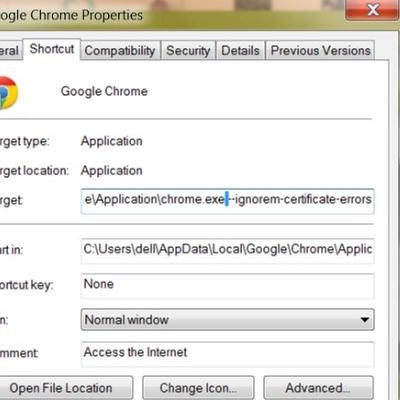
- Close Chrome and re-open it with the modified shortcut, then open the APK Downloader options page. If there is no warning box, then you successfully disabled SSL error warnings.
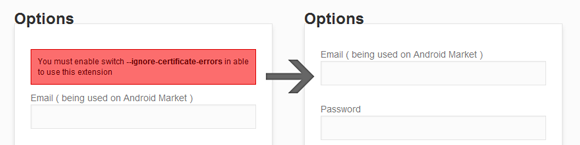 Enter email and device ID on Options page
Enter email and device ID on Options page - That's it. You can now start using APK Downloader.
**After logging in, you can navigate to any Google Play App page, and click the APK Downloader icon in the Address bar to download the .apk to your desktop!
After finished the steps above, you can start using APK Downloader. Open Google Play, view any FREE apps ( for example: YouTube ), then press the APK Downloader icon on address bar ( see screenshot )
http://rumah-android.com/download-apk-file-from-web-android-market-to-your-computer.html
http://www.bbin.in/en/2012/02/howto-download-apks-from-android-market-port-to-playbook/
http://www.symbianize.com/showthread.php?t=672277
1. There are two ways to get Email and Device ID
a. Easy way: install this Device ID app, it will show you your GSF ID and Device ID, what we need here is GSF Android-ID (used by Google Services)
b. Difficult way: Open dial pad, call *#*#8255#*#* ( 8255 = TALK ). If it opens “GTalk Service Monitor”, find lines that begin with JID and Device ID. Your email is JID, and your device id is a string that after android- prefix
For example: if it shows android-1234567890abcdef , then your device ID is1234567890abcdef
Do not type in random email or device ID, it won’t work















